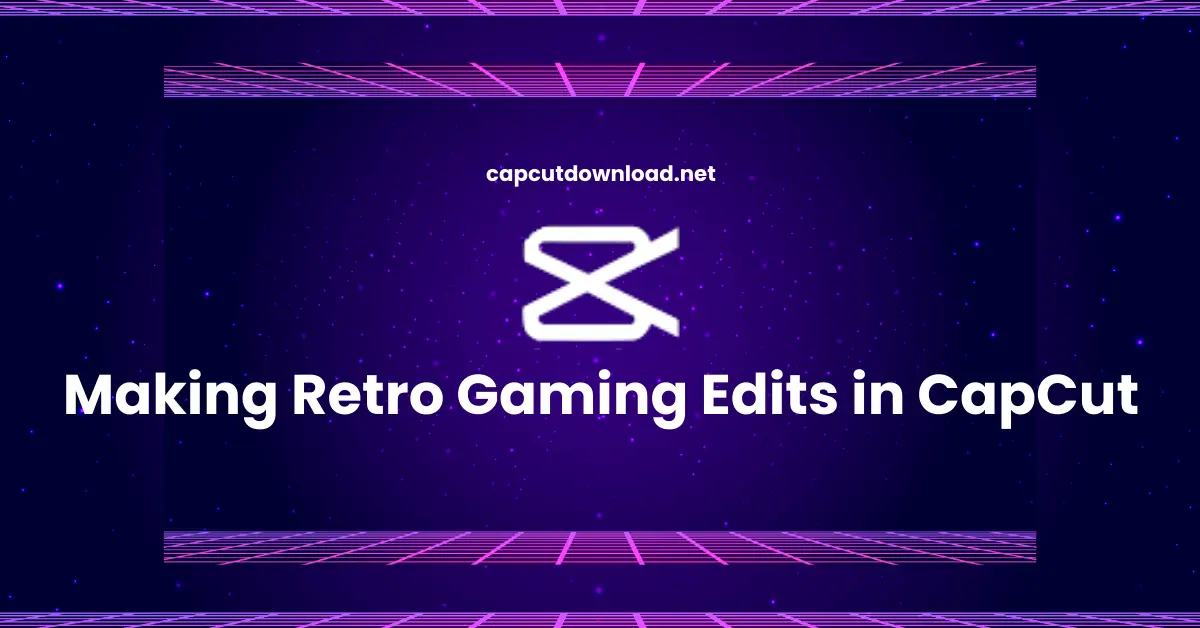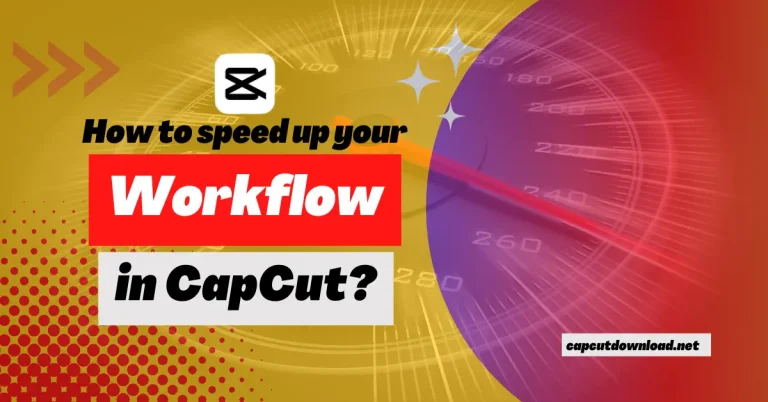Making Retro Gaming Edits in CapCut
Retro gaming never goes out of style, and now, with CapCut, you can create those nostalgic pixel-powered edits that scream ’80s and ’90s charm. So, if you’re wondering how to make retro gaming edits in CapCut, you’re in the right place. Grab your favorite pixelated footage, crank up some chiptune beats, and let’s get that VHS vibe rolling. CapCut is the perfect tool for adding all the glitchy, grainy, old-school flavor your edits need.
If you need more options, install CapCut Mod APK 2025 on your device without hassle. Start editing stunning videos with just a few clicks.
Sourcing Retro Gaming Footage
Where to Find Clips of Classic Games
You can record gameplay using emulators, screen record YouTube videos, or use clips from streamers (with permission). Retro game websites and ROM archives are great sources too.
How to Record Your Own Gameplay in Retro Style
Play through an emulator and use screen recording tools like OBS. For that vintage finish, consider adding a CRT overlay during recording or applying it in CapCut later.
Setting Up CapCut for an 80s or 90s Feel.
Aspect Ratios That Match Retro Consoles
Use a 4:3 aspect ratio to mimic the look of SNES, NES, and arcade machines. You can adjust the canvas size in CapCut to achieve this look.
Choosing the Right Resolution and Frame Rate
720p or lower keeps the pixelation alive. Stick with 24 or 30 fps—anything smoother loses that chunky retro charm.
Must-Have CapCut Effects for Retro Gaming Vibes
VHS and CRT Filter Overlays
Use VHS-style overlays with screen static, color flickering, and tape tracking. These add the perfect analog distortion to your footage.
Pixelation and Scanline Effects
Add a mosaic or pixelated blur filter to achieve a crunchy, low-resolution look. For scanlines, layer a horizontally striped PNG on top with reduced opacity.
Grain, Glitches, and Noise Textures
Use CapCut’s built-in noise or import glitch transitions to simulate a glitchy arcade screen or a dusty old console.
Adding Nostalgic Text and Graphics
Retro Arcade-Style Fonts
Use fonts like “Press Start 2P,” “VCR OSD Mono,” or any 8-bit style font. Just upload these to CapCut and apply them to your text layers.
Animated 8-bit Text and Titles
Animate your text using keyframes—slide them in, bounce them, or flicker them like old arcade intros.
Using Pixel Emoji and Icons for Fun
Add coins, mushrooms, power-ups, and other pixelated goodies using PNG overlays or stickers available online.
Editing Tricks for Authentic Retro Transitions
Slide and Wipe Transitions Like Old Games
CapCut has significant built-in wipe transitions—perfect for mimicking scene changes in classic games.
Flash Cuts and Static Flickers
Throw in bright white flashes or short bursts of static between scenes to simulate a cartridge glitch or TV interference.
Glitch Transitions Between Scenes
Layer glitch transitions and use motion blur to create chaotic cuts—makes it feel like you’re swapping game cartridges mid-play.
Creating Background Music for Retro Edits
Chiptune and 8-bit Soundtracks
Chiptune music is a must. There are numerous free 8-bit tracks available online that sound straight out of the Game Boy or NES.
Adding Game Sound Effects (Coin, Jump, Death)
Layer in sound effects from your favorite retro games. Coin noises, jumping sounds, “Game Over” tones—they all bring that extra flavor.
Syncing Video Edits with Music Beats
Matching Clip Cuts to Tempo
Tap to the beat with CapCut’s markers and sync your video cuts with the rhythm of your chiptune track.
Using Beat Markers in CapCut
Use CapCut’s beat tool to add markers where your audio hits hard. Cut your visuals on these for maximum effect.
Adding a Vintage Game Overlay
Arcade Borders and UI
Add arcade machine frames or screen borders around your video for that old-school cabinet effect.
Scoreboards and Timer Overlays
Create text overlays that show fake score counters, health bars, or game time—make your video feel like actual gameplay.
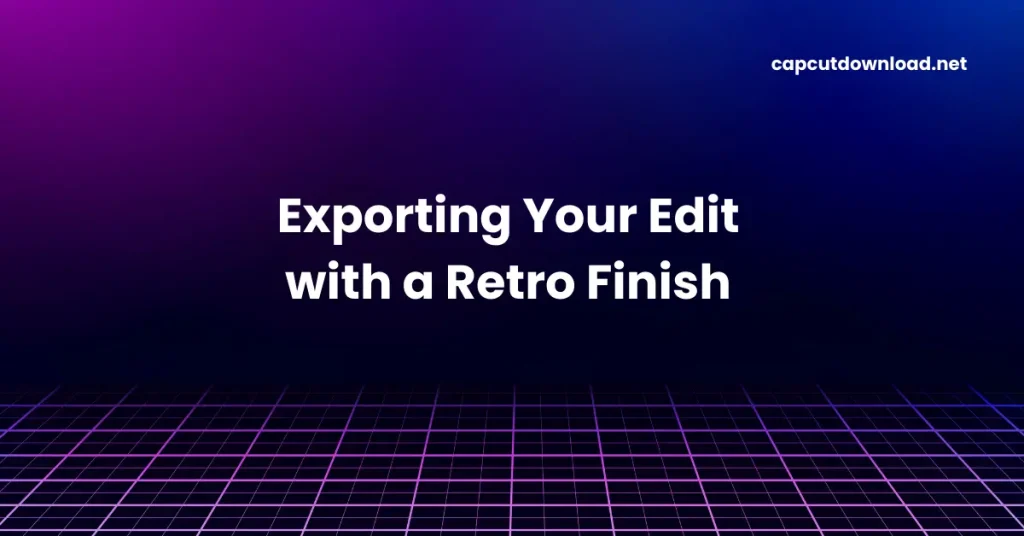
Exporting Your Edit with a Retro Finish
Export Settings That Work Best for Social Sharing
Use a 4:3 aspect ratio and export in 720p. It keeps the retro vibe alive and works well across platforms like TikTok or Instagram.
Maintaining That Pixel-Perfect Quality
Avoid high-end smoothing or auto-enhance features. You want those sharp, jagged pixels to really stand out.
How to Stand Out with Your Retro Gaming Edit
Unique Concepts Like Fake Game Intros
Create fake “Press Start” screens, parody character intros, or make your boss fight intro—these additions add personality and creativity.
Adding Funny Commentary with Old-School Fonts
Use 8-bit fonts to add meme-like captions or jokes throughout the gameplay—makes it fun and shareable.
Common Mistakes in Retro Edits
Overdoing Filters
Too many glitches or overlays can hide your footage. Use filters in moderation so your video still looks good.
Ignoring Consistency Across Clips
Stick to one style—same font, same filters, same transitions—to make the whole edit feel like one retro masterpiece.
Conclusion
Creating retro gaming edits in CapCut is like hitting the pause button on time and going back to the golden age of gaming. Whether you’re slicing up Mario clips, rocking Pac-Man loops, or making your arcade intro, CapCut gives you all the tools to pixel your heart out. So grab that footage, fire up the chiptunes, and create something extraordinary.
Read our blog: Using CapCut for Music Video Tributes
Making Retro Gaming Edits in CapCut FAQS
Q1: What’s the best size for a retro video in CapCut?
Opt for a 4:3 aspect ratio and 720p resolution for a perfect old-school vibe.
Q2: Where can I get retro sound effects?
Websites like Freesound.org or 8bit Sound Generator have great options. Make sure to credit if required.
Q3: Can I use CapCut on PC to make these edits?
CapCut for PC provides you with more control and screen space—ideal for detailed editing.
Q4: How do I import custom fonts into CapCut?
Download the font (like .TTF or .OTF), and upload it through CapCut’s font upload option.
Q5: How long should retro edits be for Instagram Reels?
Aim for 15–30 seconds—enough to get noticed without boring your viewers.