How to Make Superhero-Style Effects in CapCut?
Ever watched a superhero movie and thought, “I wish I could do that in my videos”? Good news—you totally can. If you’re wondering how to make superhero-style effects in CapCut, you’re in for an editing adventure that’ll turn your basic clips into full-blown action scenes. Think flying in the sky, shooting lasers from your eyes, or teleporting across the city—all from your smartphone. Finding a free CapCut mod APK file is now easier than ever, allowing you to edit videos like a pro. Say goodbye to restrictions and enjoy endless creativity.
Introduction to Superhero Effects in CapCut
Why Superhero-Style Edits Are Trending
With TikTok, YouTube Shorts, and Instagram Reels dominating the scene, short videos must grab attention in mere seconds. What better way than by blasting into the sky or turning invisible?
The Magic of CapCut for VFX Lovers
CapCut isn’t just a basic video editor. It features built-in tools like keyframes, overlays, and chroma keys, allowing you to recreate those Marvel-style moments without breaking the bank.
Getting Started with CapCut
Downloading and Installing CapCut
Grab CapCut from the App Store or Google Play. It’s free and doesn’t watermark your content—huge win right there.
Setting Up Your First Project for VFX
Start with a blank canvas, set your aspect ratio (9:16 for TikTok, 16:9 for YouTube), and prep your workspace.
Importing Your Raw Video Clips
Pull in your superhero footage—whether it’s a green screenshot or a clip of you dramatically walking toward the camera.
Key Features Inside CapCut
Keyframe Animations
These are your go-to for making movements like flying or dodging look fluid.
Overlay Tools
Want to add a lightning bolt or explosion? It is where overlays shine.
Chroma Key
Perfect for removing green screens and placing yourself in otherworldly settings.
Motion Blur
Smooth out fast movements, so punches and kicks look more real.
Planning Your Superhero Scene
Pick a Power (Laser Eyes, Flying, Teleporting)
Decide what kind of superhero you want to be. Each power needs a different editing trick.
Create a Storyboard or Sketch
Jot down a rough sequence. Knowing the flow helps you record better footage.
Tips for Choosing Sound Effects and Music
Hero scenes need epic background tracks. Search royalty-free music libraries or use CapCut’s built-in audio.
Creating a Flying Effect
Background Removal and Green Screen
Shoot yourself on a green screen, then use CapCut’s Chroma Key to make the background disappear.
Using Keyframes for Levitation
Place yourself midair and animate the movement to make it look like you’re floating or zooming upward.
Adding Glowing Eyes or Energy Blasts
Using Overlays and Blending Modes
Find a glow or blast PNG or video overlay, add it to your clip, and position it over your eyes or hands for a unique effect. Use “Lighten” or “Add” blend modes.
Slow-Motion Punches and Kicks
Motion Blur and Sound Sync
Slow down the clip, then add motion blur. Throw in a punch sound at the moment of impact for extra drama.
Enhancing the Look with Filters and Transitions
Comic-Style Filters and Cinematic Color Grading
Use CapCut’s color filters to add a moody, cinematic vibe to your scene.
Seamless Scene Switching with Transitions
Use dramatic transitions, such as zoom or blur, for quick cuts between scenes.
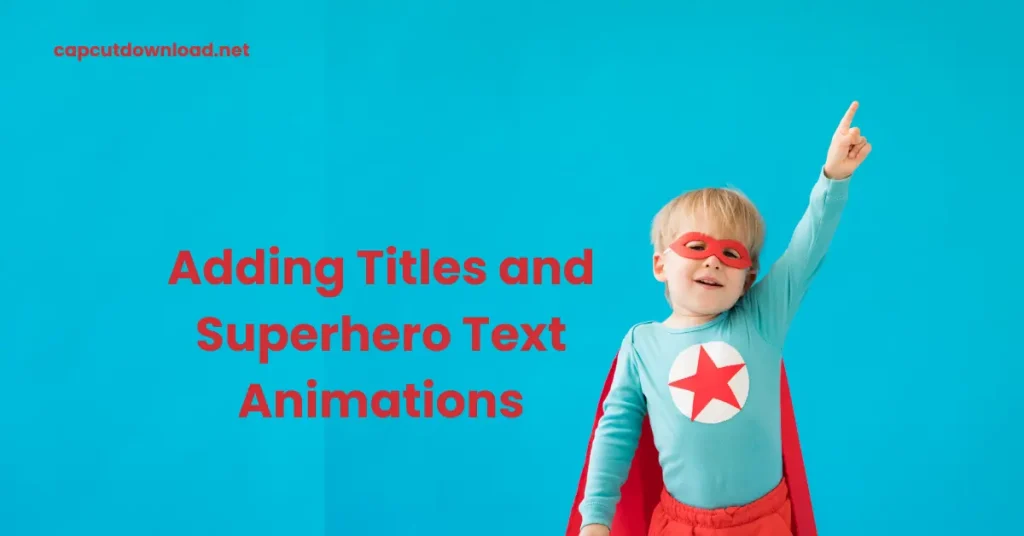
Adding Titles and Superhero Text Animations
Choose Bold Fonts and Animated Text
Go big and bold—use fonts that scream action. Animate them to bounce or flicker.
Make Your Own Superhero Intro
Think Marvel-style intros. Create one using slow zooms, music, and big text with overlays.
Sound Effects and Voiceovers
Where to Find Superhero Sound Packs
Look up free sound packs online or grab SFX from CapCut’s sound library.
Adding and Syncing Sounds for Impact
Drop sound effects right where the action happens. Use waveforms to time it perfectly.
Exporting Your Video Like a Pro
Best Settings for High-Quality Export
Export in 1080p or 4K, 30fps, or 60fps, depending on the platform you’re posting on.
File Size vs. Resolution Tips
Higher resolution = bigger file. For social media, 1080p is sufficient.
Bonus Tips for Viral Superhero Edits
Hashtag Strategies for Social Media
Use tags like #superherovideo, #CapCutVFX, and #DIYVFX to increase your discoverability.
Posting Times and Thumbnail Ideas
Post in the evening or on weekends for maximum engagement. Use a freeze-frame of your best move as the thumbnail.
Conclusion
There you have it—a complete toolkit to level up your editing game and show the world your superhero alter ego. Whether you want to fly, teleport, or throw energy blasts, CapCut gives you the power (pun intended). So grab your phone, start editing, and unleash your inner hero one keyframe at a time.
Read the blog: Editing CapCut Videos Inspired by Netflix Series
How to Make Superhero-Style Effects in CapCut? FAQs
Q1: Can I make superhero effects in CapCut without a green screen?
You can use background removal features, though a green screen gives better precision.
Q2: What’s the best superhero power to start editing with?
Flying or glowing eyes—they’re visually cool and relatively easy to pull off.
Q3: How long should a superhero edit be for TikTok or Reels?
Aim for 15–30 seconds. Short and punchy works best for engagement.
Q4: Are there superhero templates in CapCut?
Not directly, but you can find tons of overlays and animation presets online to import.
Q5: Can I do voiceovers in CapCut?
CapCut features a voiceover function that allows you to record your narration directly within the app.






