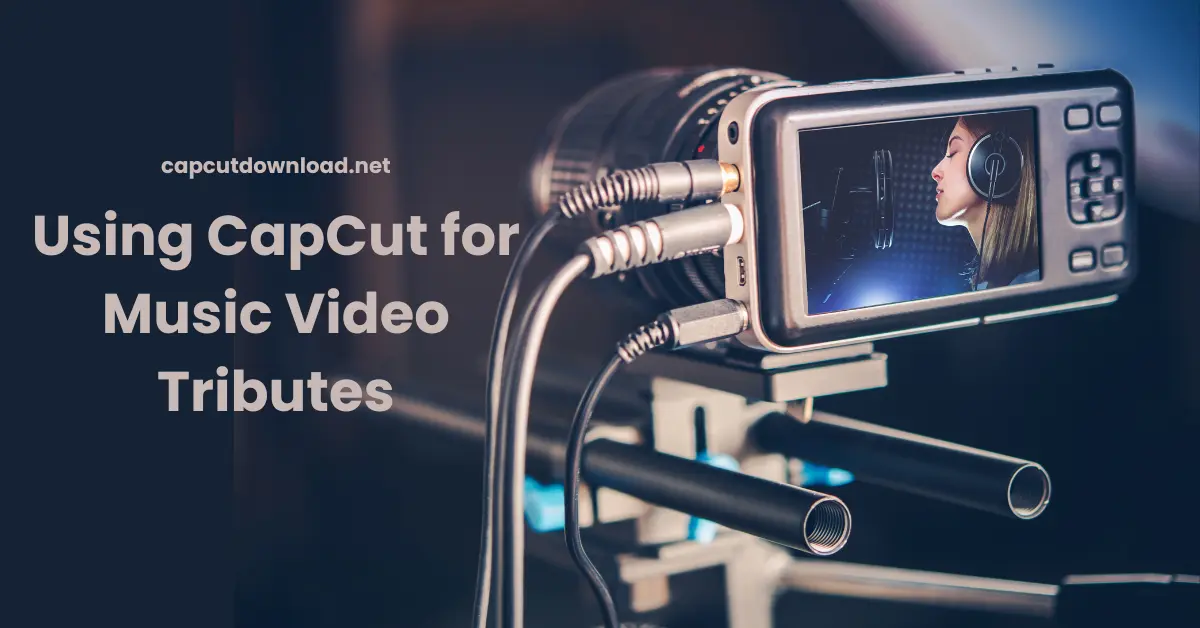Using CapCut for Music Video Tributes
Using CapCut for music video tributes is like having a professional video studio in your pocket. Whether it’s to honor a loved one, celebrate a life milestone, or relive an unforgettable moment, video tributes have a unique impact. They make memories move — literally.
CapCut empowers creators to transform everyday memories into powerful, emotional experiences. With the CapCut APK download without watermark, you can export high-quality videos without any annoying branding or watermarks. Share your creations without unwanted logos or marks.
Getting Started with CapCut
How to Download and Install CapCut
It’s free and easy. Head to the App Store or Google Play, search for CapCut, and tap the install button. Once it’s on your device, open it up and hit “New Project.”
Creating a New Project from Scratch
Starting fresh means complete control. Select your media, then proceed with creating the timeline. No pressure. CapCut’s layout is extremely beginner-friendly, yet surprisingly powerful once you start layering edits.
Gathering Your Content
Choosing the Right Clips and Images
Go through your gallery, cloud drives, or even old USBs. Pick moments that mean something. It’s not about quantity—it’s about the feeling the footage gives you.
Using Old Footage and Enhancing It
CapCut lets you sharpen blurry clips, adjust lighting, and even stabilize shaky video. Bring that dusty 2010 video back to life as if it were filmed yesterday.
Picking the Perfect Song for the Tribute
Music sets the tone. Go for something that matches the vibe—soft piano, acoustic guitar, or even chill hip-hop. Ensure you have permission to use the track, especially if you plan to post it online.
Syncing Music with Visuals
Matching Video Cuts with the Beat
One of the most incredible things CapCut does? Beat sync. Tap the “match cut” feature and mark the beats of your track. Then, trim or place your clips according to those markers.
Using Beat Markers in CapCut
You’ll see the beats marked in the audio line, so lining up a transition or scene with a drum hit or a bass drop is a breeze.
Layering Emotional Highlights with Music Shifts
Got a slow build in your song? Match it with a childhood memory clip. A big chorus? Drop in a high-energy or joyful moment. It’s all about rhythm and mood.
Adding Text and Effects
Using Text Overlays to Tell a Story
Sometimes, a simple “We miss you” or “That summer, 2009” can hit hard. Use on-screen text to give context or deepen emotion.
Picking the Right Font and Animation
Go with clean, readable fonts. Soft fades, typewriter effects, or sliding animations work wonders without being too loud.
Applying Effects for Emotional Tone
Filters like “Dreamy” or “Retro” can set the scene. Add light flares or vignette effects to create a soft, emotional feel.
Transitions and Flow
Using Smooth Transitions for a Cinematic Look
Simple crossfades or zoom-in transitions create a nice visual flow. Avoid flashy or distracting ones unless you’re editing a fast-paced tribute.
Avoiding Over-Editing—Keep It Simple
Too many effects can make your video feel cluttered. Less is more. Let your content breathe.
Color Grading for Mood
Using CapCut Filters for Nostalgia
Warm tones can evoke old-school vibes. Try “Vintage,” “Warm Fade,” or “Sepia” filters for a throwback look.
Custom Color Grading for Emotional Impact
Adjust the brightness, contrast, saturation, and shadows to achieve the perfect look. Brighten happy moments or add cool tones to more sombre scenes.
Including Voiceovers and Personal Messages
Recording Voice-Over Directly in CapCut
You can record a heartfelt message directly inside the app. Just tap the “voiceover” button, speak your truth, and it’s in.
Adding Audio Fades for Smooth Integration
Fade in your voice gently and fade it out near music cues. It makes the transition smoother and maintains a professional tone.
Exporting and Sharing
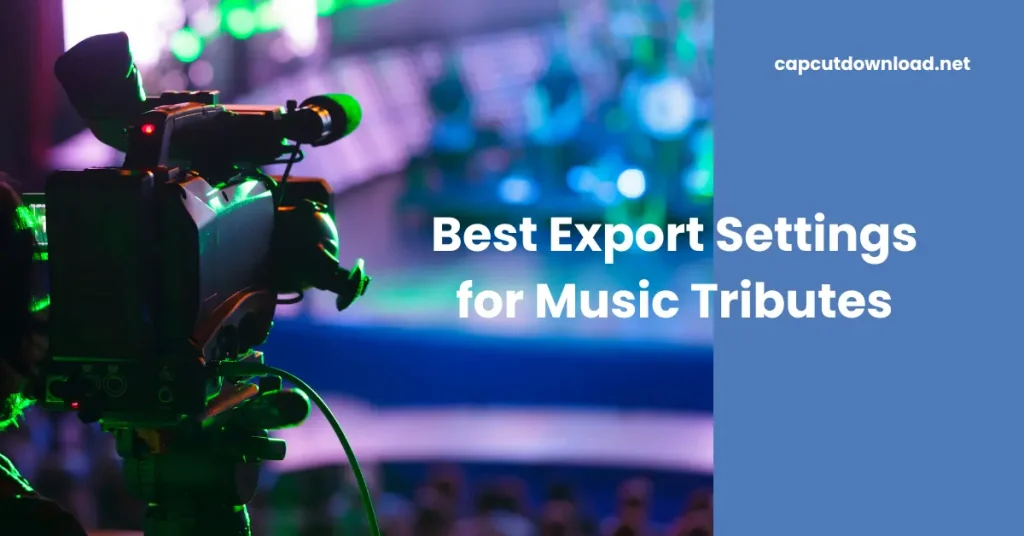
Best Export Settings for Music Tributes
Opt for 1080p or 4K at 30 frames per second (fps). It’ll look crisp on phones and big screens. Ensure you preview the final cut before exporting.
Where to Share Your Finished Tribute
YouTube, Instagram, TikTok, even private family group chats—wherever your audience is, CapCut’s export options have you covered.
Bonus Creative Tips
Using Slow Motion for Emotional Beats
Drag out those tear-jerker moments in slow motion. A hug. A smile. Wave goodbye. Timeless.
Adding Vintage Film Overlays
Throw in a film grain or scratch effect to give it that ’90s home-video charm.
Common Mistakes to Avoid
Overloading Effects
Too many filters, transitions, or text elements can make the tribute feel cluttered or gimmicky.
Ignoring Audio Levels
Balance is everything. Lower the background music slightly when a voiceover or emotional part begins.
Final Thoughts
Using CapCut for music video tributes is like turning everyday memories into visual poetry. It’s personal, emotional, and deeply satisfying. You don’t need to be a pro to make something powerful—you need the right moments, the right song, and a little bit of love in the edit. Hit record, hit cut, and make something unforgettable.
Read our blog: How to Make a Personal Video Diary Using CapCut?
Using CapCut for Music Video Tributes FAQS
1. How long should a music video tribute be?
A good range is 1 to 3 minutes—just enough to capture emotion without losing attention.
2. Can I use CapCut for professional video edits?
Many creators use it for social content, vlogs, and even short films.
3. What kind of music works best for tributes?
Soft instrumental, piano, acoustic, or lo-fi tracks fit well, depending on your vibe.
4. Is CapCut free to use for these edits?
The basic version is free and has everything you need to create a fantastic tribute.
5. How can I make my tribute stand out?
Focus on emotion. Use real moments, clean edits, and music that connects.