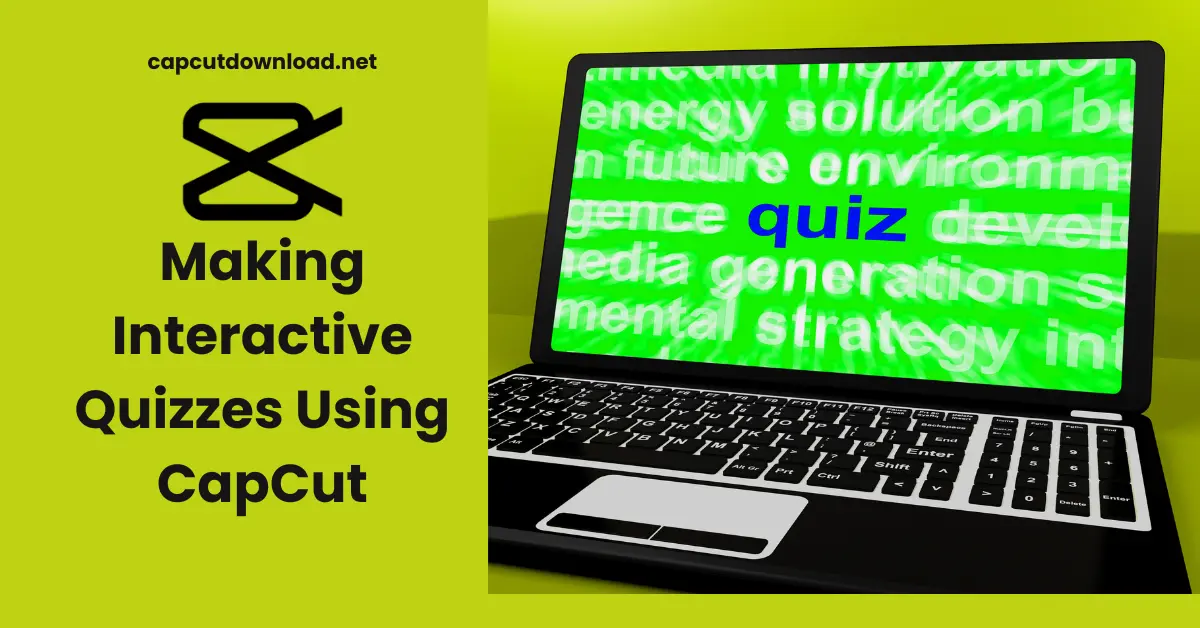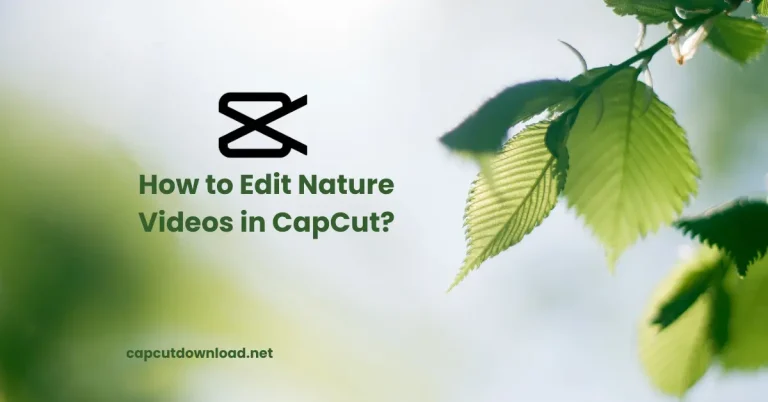Making Interactive Quizzes Using CapCut
Creating quizzes that grab attention? That’s where CapCut steps in. More teachers and creators are making interactive quizzes using CapCut because it’s fun, fast, and easy to learn. You don’t need to be a pro video editor. You just need a good idea and some creativity. With the CapCut APK download without watermark, you can export high-quality videos without any annoying branding. Share your creations without unwanted logos or marks.
Why Video Quizzes Are Trending
People love visual content. Whether it’s on TikTok, Instagram, or YouTube, short-form videos are dominating attention spans. Now, imagine turning that format into a quiz. It’s fun, quick, and way more exciting than a boring Google Form.
Using CapCut to Create Interactive Quizzes
CapCut lets you build these kinds of quizzes with animations, pop-ups, timers, and music—all in one place. And you don’t need to download fancy plugins or pay for expensive software.
What Is CapCut and Why Use It?
CapCut is a free, beginner-friendly video editing app. It’s available on both mobile and desktop, so that you can work from your phone or PC.
CapCut’s Interface at a Glance
The layout is clean and simple. Timeline at the bottom, preview at the top, and all your editing tools on the side. You’ll find everything you need, like text tools, stickers, effects, and audio.
Features That Help in Quiz Creation
- Text Templates to create multiple-choice options
- Stickers that act like buttons
- Timed Clips for question countdowns
- Sound FX and Music for a lively vibe
- Voiceover Tool for guiding participants
Planning Your Quiz Content
Before you touch CapCut, jot down your quiz plan.
Pick a Topic and Format
Are you testing math skills, vocabulary, or maybe pop culture trivia? Decide if you want multiple-choice, true/false, or picture-based questions.
Script Your Questions and Answers
Write out everything you’ll display on the screen. Please keep it simple, short, and to the point. Each question should be readable in under 5 seconds.
Setting Up Your CapCut Project
Now that your quiz is ready on paper, it is time to build it visually.
Choosing the Right Video Dimensions
- Use 9:16 (Portrait) for mobile-first content (TikTok, Reels)
- Go with 16:9 (Landscape) for YouTube and desktop.
Importing Media and Assets
Upload any photos, icons, or videos you want to include. You can also use CapCut’s built-in stock library.
Creating Quiz Slides
Treat each question like a mini slide.
Add Background and Text Elements
Use colored backgrounds or themed visuals. Then, use the Text tool to display your question and answer choices.
Use Animated Transitions to Engage Viewers
Make questions pop in with effects like bounce, fade, or slide. It adds energy and keeps your viewers hooked.
Adding Interactive Elements
While CapCut doesn’t support clickable buttons (yet), you can mimic interactivity.
Use Stickers and Text to Simulate Buttons
Create “A”, “B”, and “C” options as text or use speech bubble stickers to look like clickable buttons.
Time-Based Answers and Pauses
Insert pauses or timers between questions and answers. It gives students a moment to choose before revealing the correct answer.
Voiceovers and Music
Add some personality to your quiz with voice narration.
Record or Import Clear Instructions
Use CapCut’s voice recorder or upload a recording from another app. Make your voice clear, friendly, and fun.
Background Music for Fun and Rhythm
CapCut has a massive music library. Pick something upbeat that doesn’t overpower your voice.
Adding Effects for Better Engagement
Effects help guide the viewer’s attention.
Visual Cues Like Highlights and Arrows
Highlight correct answers, draw arrows to options, or add glow effects to make your quiz pop.
Use Motion Tracking to Draw Attention
You can track moving elements and attach graphics or stickers to follow them—super useful for picture-based quizzes.
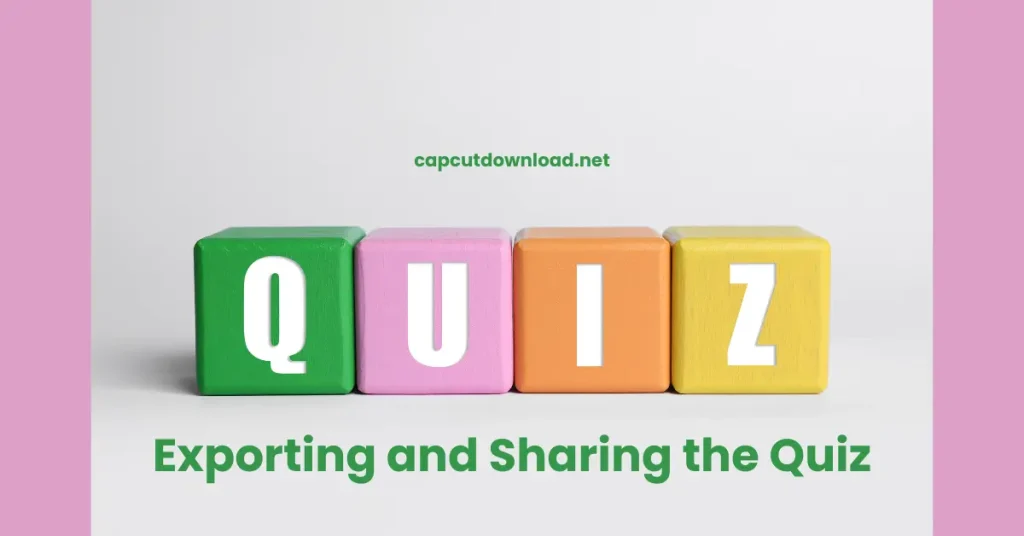
Exporting and Sharing the Quiz
Once you’re happy with how it looks and sounds, export it!
Best Formats for Social Media and Classes
- MP4 is your best bet—compatible everywhere
- Export in 1080p or 720p for quality and speed
Tips to Drive Student Participation
Ask users to comment on their answers, share results, or tag friends. Engagement goes up, and students stay motivated.
Best Practices for Better Quiz Results
Keep Questions Simple and Visual
Use images wherever possible. Don’t overload with text.
Encourage Answers Through Timing and Animation
Add countdowns, suspense music, or zoom effects to build excitement.
Conclusion
Making interactive quizzes using CapCut is a creative way to engage your students or audience. With just a phone or laptop, you can build fun, visual quizzes that people will want to participate in. Whether you’re a teacher or content creator, CapCut is a game-changer for educational and entertaining quizzes.
Read our blog: How to Use CapCut for E-Learning Content?
Making Interactive Quizzes Using CapCut FAQs
1. Can I use CapCut to create quizzes for school homework?
CapCut is perfect for fun and educational assignments.
2. Are CapCut quizzes clickable?
No, but you can simulate interaction with stickers and pauses.
3. Is CapCut free to use?
Free! You can use almost all features without any cost.
4. Can I export the quiz and upload it to YouTube?
Yes, just choose the right video format and resolution for YouTube.
5. Can I add my music and voice to CapCut quizzes?
You can import audio files or record your voice directly.