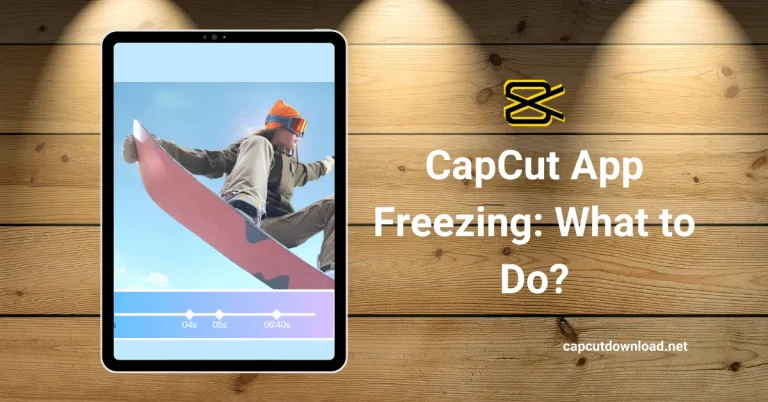How to Make Reaction Videos in CapCut?
Reaction videos are some of the most engaging and fun content on social media platforms today. Whether reacting to a viral trend, a funny clip, or a brand-new trailer, reaction videos allow you to share your thoughts and emotions in real-time. But what about editing those videos? Enter CapCut—an app that makes creating polished reaction videos a breeze.
If you’re wondering how to make reaction videos in CapCut, you’re in the right place. This guide will walk you through every step, from recording your reaction to editing it into a high-quality video ready for uploading. Finding a free CapCut mod APK file is now easier than ever, allowing you to edit videos like a pro. Say goodbye to restrictions and enjoy endless creativity.
Why Reaction Videos Are So Popular
They Showcase Authenticity
People love reaction videos because they see genuine, unfiltered reactions to various content. Whether you’re laughing, crying, or just in shock, your audience connects with your honesty.
Easy to Create, But Engaging to Watch
Unlike scripted videos, reaction videos don’t need elaborate planning or complex setups. They’re spontaneous and relatable, making them more likely to attract views.
How CapCut Makes Reaction Videos Simple
Beginner-Friendly Interface
CapCut is perfect for anyone, even if you’re new to video editing. It’s easy to use with a simple drag-and-drop interface.
Wide Variety of Editing Tools
From transitions to special effects, CapCut has everything you need to make your reaction video stand out. Plus, you can use the built-in music library to add the perfect soundtrack.
Step-by-Step Guide: How to Make Reaction Videos in CapCut
Record Your Reaction Video
Start by recording your reaction. You can either use your phone’s camera or screen recording software if you’re reacting to something on a screen. Make sure your face is visible and the content you’re reacting to is clear.
Open CapCut and Create a New Project
Once you’ve got your footage, open CapCut and tap “New Project.” Import both your reaction video and the content you’re reacting to (for example, a funny video or trailer).
Editing Your Reaction Video in CapCut
Align Your Reaction and the Original Content
Drag your footage onto the timeline and align it with the content you’re reacting to. Make sure both videos sync up, so your reaction is timed perfectly with what you’re watching.
Trim Unnecessary Footage
Use CapCut’s trimming tool to cut out any pauses, mistakes, or irrelevant moments from your video. This keeps your reaction video short and snappy.
Adding Personal Touches
Add Fun Text and Captions
CapCut lets you add text overlays to your reaction video. Highlight key moments or add captions like “This is HILARIOUS!” or “I can’t believe it!” These simple touches make your video more engaging.
Apply Filters for Better Visual Appeal
If you want to enhance your video, apply filters that match the vibe of your content. For a fun reaction video, try a colorful or vintage filter. For a more serious reaction, opt for something neutral.
Use Speed Control for Dramatic Effects
If there’s a particular moment where you want to exaggerate your reaction, you can use CapCut’s speed control tool to slow down or speed up certain parts of the video. Slow-mo can emphasize shock or excitement, while speeding things up adds humor.
Perfecting the Audio
Sync Your Audio and Video
CapCut allows you to adjust the audio levels for both your reaction and the original content. Make sure the sound is balanced—don’t let the content drown out your voice.
Add Background Music or Sound Effects
If you want to add an extra layer of fun, browse CapCut’s music library and insert some background music or sound effects. Light beats, dramatic sounds, or playful tunes can enhance your reaction video.
Final Touches Before Sharing
Add Transitions for Smooth Flow
CapCut has a variety of transition effects that make your reaction video feel seamless. Use transitions to move smoothly between your reaction and the original content.
Adjust the Thumbnail
You want your thumbnail to be attention-grabbing! Use CapCut’s export feature to create a still image of your best reaction moment and use it as the thumbnail for your video.
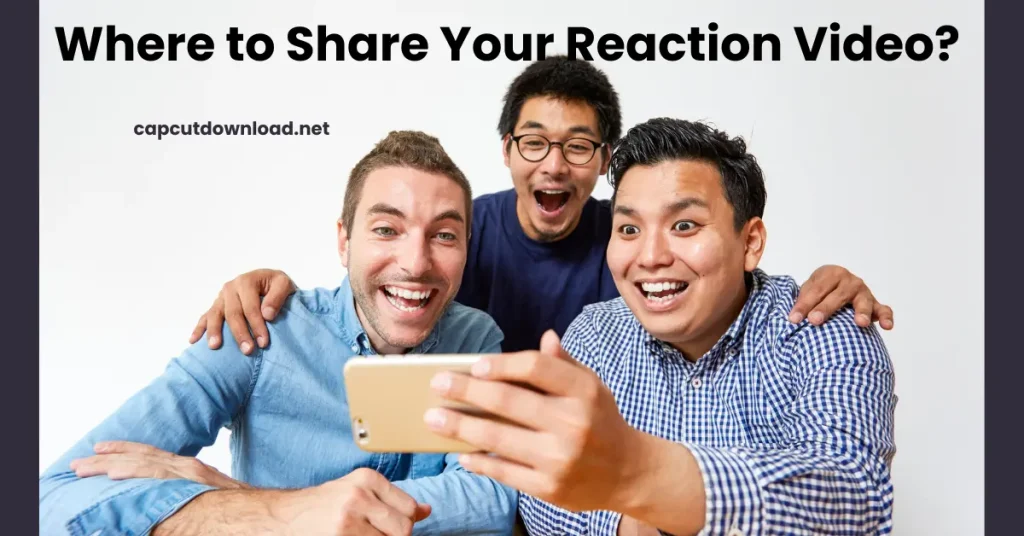
Where to Share Your Reaction Video
Upload to YouTube for Longer Reactions
If your video is longer (over 5 minutes), YouTube is the perfect platform to upload. Make sure to optimize your video title, description, and tags for better searchability.
TikTok for Quick, Fun Clips
TikTok is great for shorter reaction videos (under 60 seconds). Keep it fast-paced and include a catchy caption that encourages viewers to interact with your video.
Instagram Reels for Instant Engagement
Instagram Reels are perfect for those quick, 15-30 second reactions. Add captions and fun effects to make your video pop on your followers’ feeds.
Tips for Going Viral with Reaction Videos
React to Trending Content
Keep an eye on trending topics and viral videos. Jumping on current trends gives your reaction video a higher chance of going viral.
Engage with Your Audience
Don’t forget to ask your viewers questions or encourage them to comment on their thoughts. Engaging with your audience boosts your video’s visibility.
Keep It Authentic
Don’t over-edit or fake your reactions. People love the realness of unscripted content. Show your true feelings!
Conclusion
Making reaction videos with CapCut is a fun and easy way to engage with your audience. With its wide range of features—from trimming and transitions to music and filters—you can create a high-quality video that showcases your genuine reactions. Whether you’re reacting to viral content, trailers, or funny clips, CapCut makes it simple to produce engaging videos that viewers will love.
Read the blog: Editing Behind-the-Scenes Clips for Social Media
How to Make Reaction Videos in CapCut? FAQs
1. Can I add multiple clips to one video?
You can add as many clips as you need. Import them into your project and sync them on the timeline.
2. How do I adjust the audio in my reaction video?
CapCut allows you to adjust the audio levels of your voice and the original content independently, ensuring everything is balanced.
3. Is CapCut free to use?
CapCut is free and offers all its features without requiring a subscription or payment.
4. Can I make my reaction video faster?
CapCut provides a speed tool that lets you speed up or slow down specific parts of your video.
5. What’s the best platform to upload my reaction video?
TikTok and Instagram Reels are great for short videos, while YouTube works well for longer videos. Pick the platform that best suits the length and style of your video.