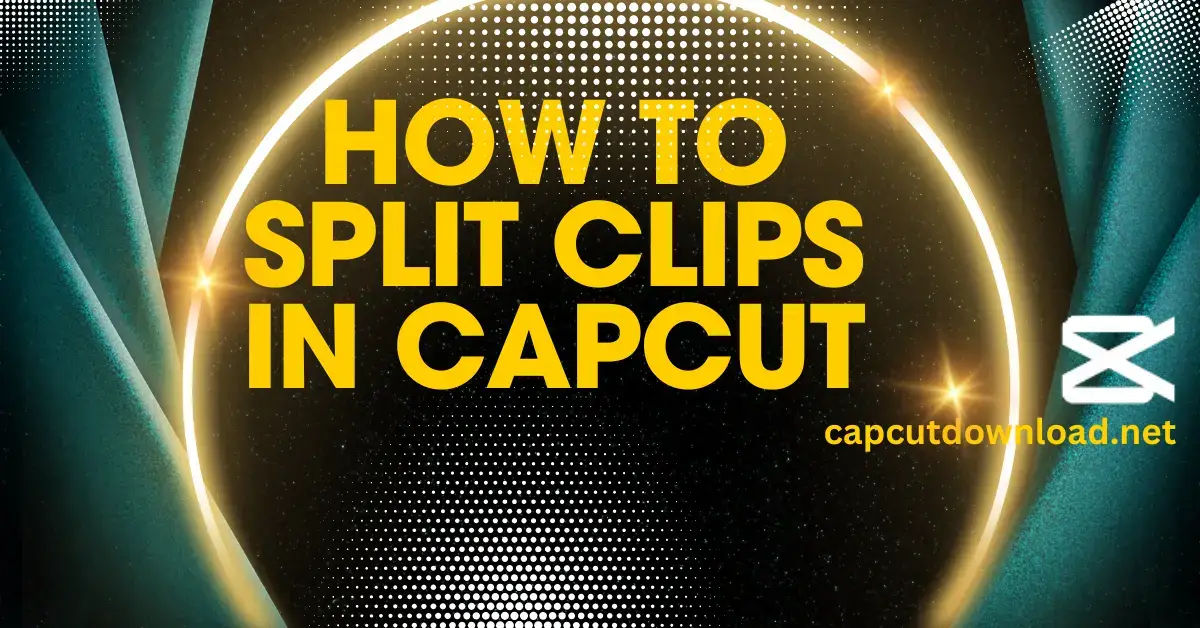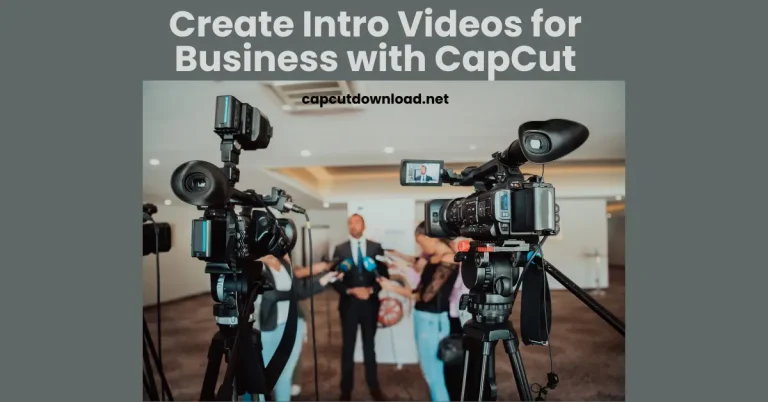How to Split Clips in CapCut
CapCut has become one of the most popular video editing apps thanks to its natural interface and powerful features. The ability to split clips is a must-have tool for creating smooth, engaging edits. If you’re wondering how to split clips in CapCut, this guide will provide a clear process to get you started and help you refine your video editing skills.
Why Splitting Clips Is Useful in Video Editing
Splitting clips allows you to break down a video into smaller sections, making it easier to edit precisely. Whether you want to cut out unnecessary parts, add transitions, or highlight specific moments, splitting clips enhances your storytelling and makes your videos more dynamic.
Features of CapCut That Make Splitting Clips Easy
CapCut is designed with tools that cater to both beginners and experienced editors. Its timeline makes splitting clips straightforward, and the drag-and-drop interface simplifies the process. With built-in effects, transitions, and audio syncing capabilities, CapCut is a powerful app for editing on the go. Always download a safe CapCut mod APK file from a trusted source to avoid security risks.
Getting Started with CapCut
Download and Install CapCut
CapCut is available for both Android and iOS devices. Visit the Google Play Store or Apple App Store, search for CapCut, and download it.
Set Up Your First Project
Open CapCut and click on the “New Project” button. It will take you to the editing workspace, where you can upload your clips.
Preparing Your Video for Splitting
Uploading Clips to the Timeline
To upload your video, tap the “Add” button and select the clips you want to edit from your device. Once added, the clips will appear on the timeline.
Adjusting the Timeline for Editing
You can zoom in on the timeline to adjust its view. A closer view helps you make precise cuts, while a more expansive view is better for overall organization.
Tips for Organizing Your Clips Before Splitting
- Arrange your clips in the correct sequence on the timeline.
- Remove unwanted sections to reduce clutter and save time during editing.
How to Split Clips in CapCut: Step-by-Step Guide
Access the Timeline
After uploading your video, locate the timeline at the bottom of the screen. It is where all the editing takes place.
Select the Split Tool
Tap on the clip you want to split. A white playhead line will appear. Drag it to the point where you want to cut.
Make the Split
Once the playhead is in position, tap the “Split” button (scissor icon). Your clip will now be divided into two sections.
Repeat as Needed
You can repeat this process to split your video into multiple segments. It helps when working with extended clips.
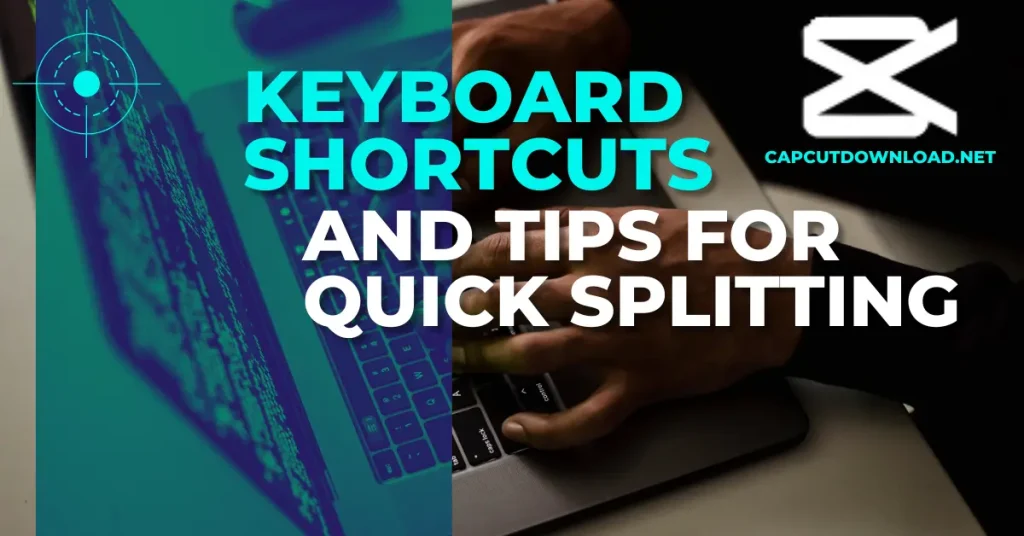
Keyboard Shortcuts and Tips for Quick Splitting
While CapCut is a mobile app, you can use the desktop version for faster editing with keyboard shortcuts. For example:
- Ctrl+K: Quickly splits the clip at the playhead position.
- Ctrl+Z: Undoes the last action for accidental cuts.
Editing After Splitting Clips
Trimming and Refining
After splitting, you can trim the clips by dragging the edges inward. It helps you remove unwanted parts and refine your video.
Rearranging Clips
You can reorganize your split clips by dragging them to new positions on the timeline. It can create a smoother narrative or visual flow.
Exporting Your Edited Video
When you’re happy with your edits, click the “Export” button at the top right. Choose your preferred resolution and format (e.g., 1080p for high quality) before saving the video to your device.
Common Mistakes to Avoid While Splitting Clips
- Cutting at the Wrong Point: Always double-check the playhead position before splitting.
- Overusing Effects: Too many effects can make the video look cluttered. Stick to a consistent style.
- Ignoring Audio Sync: After splitting, the audio remains aligned with the video.
Alternatives to Splitting Clips in CapCut
If you’re looking for other video editing options, apps like Adobe Premiere Rush and InShot offer similar features. While these may have advantages, CapCut’s simplicity and versatility make it a top choice for splitting clips.
Conclusion
Splitting clips in CapCut is a game-changing feature for video editing. It allows for greater precision and creativity, helping you craft videos that capture attention. However, if you’re struggling with issues like CapCut did not Import clips it can be frustrating to get started. Ensure your file format is supported, check for software updates, and clear cache if needed. Once you’ve resolved any import issues, you can fully experiment with the tools and techniques mentioned in this guide to enhance your video editing skills.
You may also like Adding Music to Videos in CapCut
How to Split Clips in CapCut FAQs
1. What is the easiest way to split clips in CapCut?
Position the playhead on the timeline and use the “Split” tool for precise cuts.
2. Can you split multiple clips at once in CapCut?
No, clips must be split individually, but the process is quick and straightforward.
3. Does splitting clips affect video quality?
No, splitting clips does not impact the original video quality.
4. Is CapCut suitable for beginners in video editing?
Absolutely! Its intuitive interface makes it an excellent choice for those new to editing.
5. Can I undo a split in CapCut?
You can undo a split by using the “Undo” button or shortcut (Ctrl+Z on desktop).