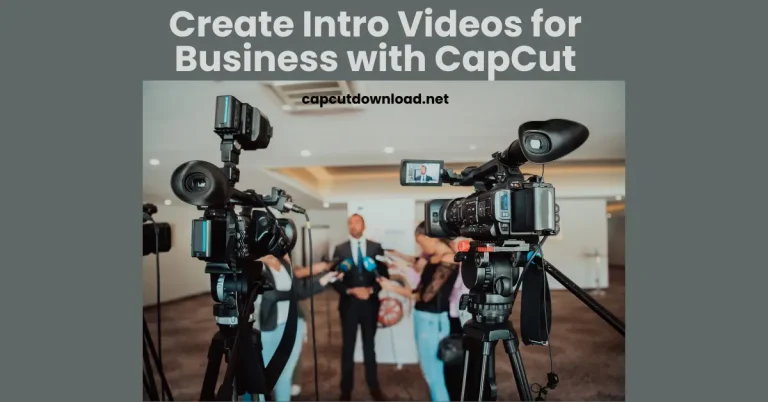How to Crop a Video in CapCut
If you want to refine your video content, knowing how to crop a video in CapCut can be an innovator. Cropping helps remove unnecessary elements and directs attention to the most critical parts of the footage. The process is simple and effective with CapCut, a user-friendly video editing app.
Getting Started with CapCut
Downloading and Installing CapCut
Before cropping your video, install the CapCut app on your device. It’s free on both Android and iOS. Go to your app store, search for “CapCut,” and download it. You can also explore the CapCut download with premium features to unlock advanced editing tools.
Setting Up Your Project
Once installed, open the app and create a new project by tapping the “+” button. Select the video you want to edit from your gallery to get started.
Steps to Crop a Video in CapCut
Importing Your Video
- Open your project and tap “Add” to import your video into the timeline.
- Make sure the video is fully loaded for smooth editing.
Accessing the Cropping Tool
- Select the video on the timeline.
- Look for the “Edit” option in the toolbar and tap on it.
- Choose the “Crop” option from the available tools.
Adjusting the Crop Frame
Resizing the Frame
You can adjust the frame size by dragging the edges of the crop box. This will help you focus on the video portion you want to keep. You might be interested in learning how to adjust video speed in CapCut, which allows you to create dynamic effects by effortlessly speeding up or slowing down your footage.
Moving the Crop Area
To move the crop box, drag it around the screen. It will ensure that you can position it exactly where you need it.
Previewing Your Cropped Video
After adjusting the frame, tap the play button to preview the cropped video. This allows you to make any final tweaks.
Saving Your Cropped Video
Once satisfied with the result, hit the checkmark icon. Then, tap “Export” and choose your desired resolution and frame rate to save the video to your device.

Tips for Perfect Cropping
Maintaining Aspect Ratios
Stick to standard aspect ratios, like 16:9 or 1:1, especially for social media platforms. It will keep your video looking professional.
Focusing on Key Content
Ensure the crop highlights the essential elements of your video, whether it’s a person, an object, or a specific action.
Avoiding Over-Cropping
Don’t remove too much of the frame; it may distort the visual narrative or reduce video quality.
Common Issues and How to Fix Them
The Cropping Tool is not Working
Restart the app or update it to the latest version if the cropping tool isn’t functioning as expected.
Poor Video Quality After Cropping
Select a higher resolution during export to maintain the quality of your cropped video.
Advanced Features in CapCut for Video Editing
Adding Effects to Cropped Videos
CapCut allows you to enhance your cropped videos with effects like filters, transitions, and animations.
Combining Cropping with Other Edits
Add text, stickers, or music to make your cropped video more engaging and polished.
Conclusion
Cropping a video in CapCut is straightforward and can significantly boost your content. Whether you’re trimming out distractions or resizing for specific platforms, CapCut has the tools to make it happen.
How to Crop a Video in CapCut? FAQs
1. Can I undo cropping in CapCut?
You can undo cropping by selecting the video again and resetting the crop settings.
2. Is cropping permanent in CapCut?
No, you can revisit your project, adjust the crop, or revert to the original video before exporting.
3. What file formats can I export after cropping in CapCut?
CapCut supports formats like MP4 and MOV for exporting videos.
4. Does cropping affect video resolution?
Cropping can impact resolution, but exporting in high quality minimizes this effect.
5. Can I crop videos for social media platforms using CapCut?
CapCut provides preset aspect ratios tailored for platforms like Instagram, TikTok, and YouTube.