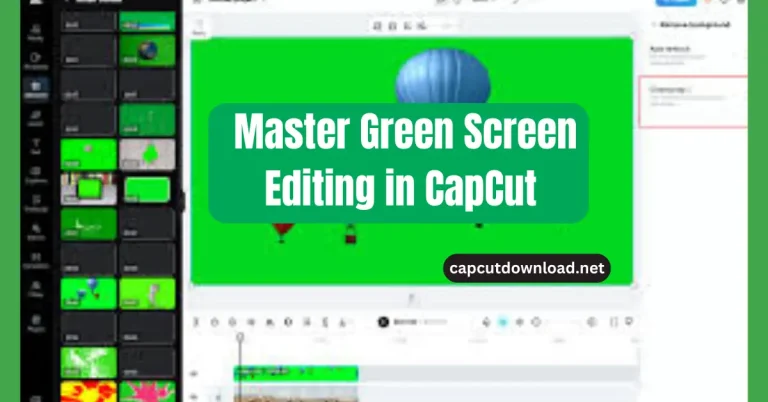Creating Mother’s Day Videos Using CapCut
So, you’ve been scrolling through old photos and thinking, “Wow, Mom would love something special this year.” Well, you’re in the right spot. Creating Mother’s Day videos using CapCut is the easiest way to turn those sweet memories into a heartfelt surprise. Whether you want something emotional or playful, CapCut makes it all possible, without needing fancy editing skills. With the CapCut APK download without watermark, you can export high-quality videos without any annoying branding. Share your creations without unwanted logos or marks.
Why Make a Mother’s Day Video Instead of Just a Card?
Sure, cards are cute. But a video? That hits different. It’s like giving your mom a movie where she’s the star. You can include childhood photos, family clips, even a voiceover where you say all those things you’ve been meaning to tell her. And bonus—it’s super easy to share on WhatsApp or Instagram for the whole family to enjoy.
Getting Ready for Your Mother’s Day Edit
Start by digging through your camera roll for those golden memories—birthday hugs, silly kitchen dances, vacation selfies. Then decide your tone: Do you want to make her laugh? Cry? Both? A little story structure helps too. Maybe open with baby pics, add in teen moments, then wrap with a thank-you message.
Starting a Project in CapCut
Open CapCut and tap “New Project.” Upload your media from your phone or cloud drive. Then choose your video dimensions—vertical for Reels or TikTok, square for Instagram, and landscape if you’re going full YouTube mode.
Adding the Perfect Background Music
Music sets the vibe. CapCut has a decent collection built in. Want something tender? Search for soft piano or acoustic guitar tracks. Feeling upbeat? Try ukulele or folk-pop. Sync your clip transitions with the music’s beat for extra polish.
Using Filters That Match the Mood
Want your video to feel warm and fuzzy? Try filters like “Vintage” or “Warm.” Bright filters like “Brighten” or “Sunny” are great for happy, smiley clips. If you’re including throwbacks or old family footage, go with black & white or sepia tones for that nostalgic vibe.
Adding Heartfelt Messages and Quotes
Choosing the Right Font Style
Go for fonts that feel handwritten or elegant—nothing too bold or robotic. Try “Classic,” “Cursive,” or “Elegant” fonts inside CapCut.
Placing Text Over Clips
Position your message where it won’t block faces. Use the “Text” tool and align it top, center, or bottom—wherever it fits best.
Timing Text to Appear With Transitions
Make your words pop in and out at the right moments. Use fade-ins or slides that match your transitions so everything feels smooth.
Transitions That Flow With Emotion
CapCut has loads of transitions. For Mother’s Day, softer ones usually work best. Try “Fade,” “Slide Left,” or “Zoom In.” Use quick cuts only if you’re doing something funny or fast-paced.
Special Effects to Make It Pop
Sparkle and Light Effects
Light flares and sparkles can add a dreamy touch. CapCut’s “Effects” tab has glitter, glow, and bokeh effects that make everything feel magical.
Picture-in-Picture (PIP) of Past Memories
Want to show baby-you reacting to adult-you? Use the PIP feature to overlay an old clip on a new one. It’s a creative way to show growth.
Using Blur for Dreamy Intros
Use blur effects to introduce the video softly, especially if you’re adding text in the beginning.
Stickers and Emojis That Say “I Love You”
Add hearts, flowers, or smiling sun stickers, but don’t go overboard. A few here and there go a long way without distracting from the message.
Voiceovers and Personal Audio Messages
Record yourself talking straight to your mom—thanking her, sharing a memory, or just saying “I love you.” CapCut lets you do this inside the app. Lower the music a bit when the voiceover plays so your words come through clearly.

Using Templates for Quick Edits in Mother’s Day Videos
Short on time? CapCut has ready-made templates. Just type “Mother’s Day” in the search bar, pick your favorite, and insert your photos or videos. Boom—instant magic.
Exporting Your Video
Once your edit looks just right, export it in high quality (1080p or higher). If you’re sending it through WhatsApp, use a compressed format to keep the file size manageable. CapCut will guide you through this when you hit “Export.”
Bonus: Video Ideas to Surprise Mom
- “Then vs Now” – Show your baby moments next to your adult self.
- “A Day in Her Shoes” – Recreate her daily routine and show appreciation.
- “Thank You Compilation” – Get short clips from your siblings or cousins saying thanks.
- “Recipe Tribute” – Make her favorite dish and film the process.
- “Photo Memories Montage” – Use only photos but add music, quotes, and text.
Conclusion
You don’t need a fancy camera or expensive gear to show your mom how much she means to you. A simple video made from the heart can say more than a thousand words. With CapCut, it’s easy, fun, and free. So go ahead—start creating and give her a gift she’ll never forget.
Read our blog: How to Make Personalized CapCut Holiday Videos
Creating Mother’s Day Videos Using CapCut FAQs
1. Can I make a slideshow video in CapCut?
You can upload multiple photos and add transitions, text, and music to make a beautiful slideshow.
2. Is it possible to add subtitles or captions?
CapCut has both auto-caption and manual subtitle tools built in.
3. How long should a Mother’s Day video be?
1 to 3 minutes is the sweet spot—long enough to be meaningful, short enough to keep attention.
4. Can I use CapCut templates for last-minute videos?
Yes, just go to the “Templates” tab and search for Mother’s Day. You’ll find tons of ready-to-edit options.
5. What’s the best resolution for sending videos on WhatsApp?
Export at 720p or 1080p. If the file is too big, use CapCut’s compression tool while exporting.