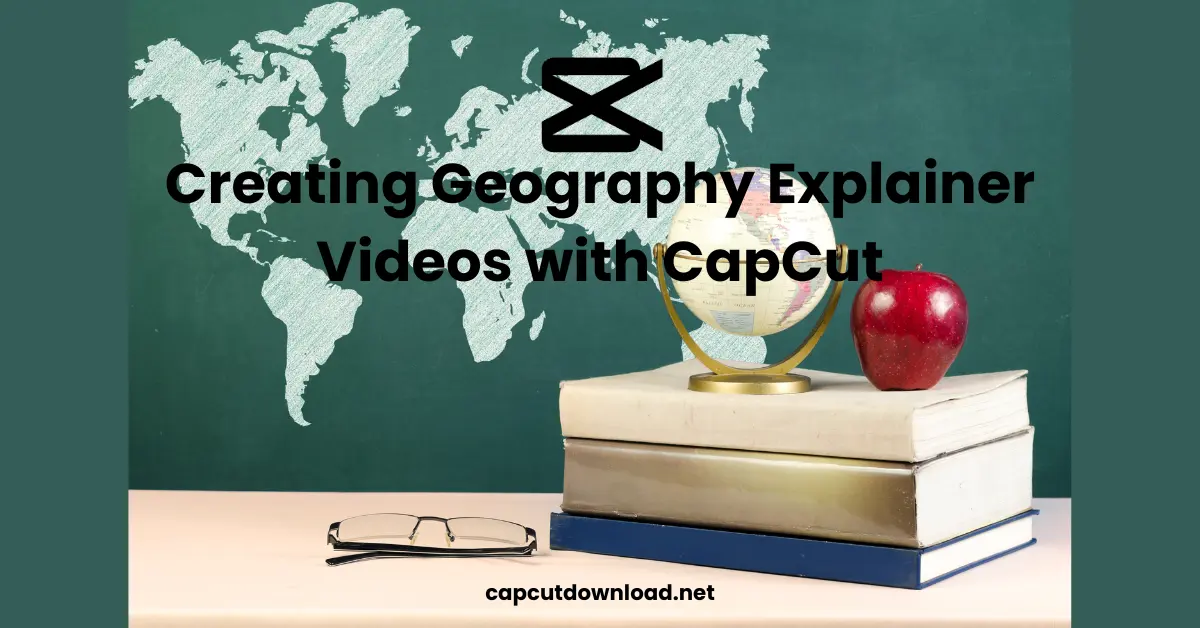Creating Geography Explainer Videos with CapCut
If you are looking to spice up your geography content? Maybe you’re a teacher trying to jazz up your lessons or a content creator sharing bite-sized geography facts online. Either way, creating geography explainer videos with CapCut is a solid move. CapCut isn’t just for TikTok dances and aesthetic montages—it’s packed with tools that make educational content fun, engaging, and easy to produce. From animated maps to voiceovers and overlays, there’s a whole toolkit at your fingertips. Finding a free CapCut mod APK file is now easier than ever, allowing you to edit videos like a pro. Say goodbye to restrictions and enjoy endless creativity.
Why Use CapCut for Geography Videos?
CapCut hits that sweet spot between simplicity and power. You don’t need a degree in film editing to make professional-looking videos. The interface is clean, user-friendly, and—best of all—free.
For geography content specifically, CapCut helps you:
- Highlight specific regions or countries with overlays
- Use motion animations to explain migration, tectonic shifts, or climate zones
- Add voiceovers to make your narration clear and engaging.
- Insert text labels directly on the map for better visual learning.
It’s like turning a dusty old textbook into a fun and interactive experience.
Gather Your Visual Materials
Start with your visual aids. Geography videos are map-heavy, so:
- Download high-quality maps from royalty-free sites
- Snap screenshots from Google Earth or Google Maps
- Create diagrams or infographics using Canva or Adobe Express.
Save them in a folder for quick access during editing.
Open CapCut and Start a New Project
Fire up CapCut and hit that “New Project” button. Import all your visual assets and drag them onto the timeline. Arrange them in the order you plan to explain your content.
Pro tip: Keep each image short on screen, around 3–5 seconds, unless you’re doing a deeper breakdown.
Add Text Overlays
Got a map of Europe? Add country names, key cities, or historical events directly on top of the map using CapCut’s text tool.
To make it pop:
- Use bold fonts and clear colors (white on dark maps, black on light ones)
- Add background blur or shadows to text if the map is detailed.
- Use transitions between text blocks to keep the video moving.
It helps viewers follow your points without getting lost in the visuals.
Voice It Up
This part makes your video personal. Use your voice or try CapCut’s built-in text-to-speech feature to narrate your script.
Some narration tips:
- Speak slowly and clearly
- Emphasize keywords like place names or dates
- Match your tone to your audience—more energetic for younger viewers, calmer and clearer for academic content.
You can record directly in the app or upload an audio file you made elsewhere.
Add Motion to Static Maps
Maps are cool, but animated maps? Even cooler.
Use CapCut’s “keyframe” feature to:
- Zoom in on a country or region as you mention it
- Pan across continents while discussing trade routes or environmental zones
- Highlight tectonic plate movements or weather patterns.
These subtle movements make your video more dynamic and easier to follow.
Include B-Roll or Supplementary Clips
Sprinkle in stock footage of landscapes, cityscapes, weather events, or wildlife. CapCut has access to a stock footage library, or clips can be grabbed from royalty-free sources like Pexels and Pixabay.
It gives your viewers a break from just looking at maps and text, and it helps them visualize what you’re describing.
Use Stickers and Emojis Wisely
Yup, you can use emojis in educational videos. Add a next to the Earth’s equator, or use a to mark a city. CapCut’s sticker library includes educational symbols, flags, and icons that make your video more relatable.
Just don’t overdo it. One or two well-placed stickers per frame is enough.
Choose the Right Background Music
CapCut has a wide range of royalty-free music. Pick something light and non-distracting—instrumentals or ambient sounds work best. Lower the volume so it sits behind your voiceover. You want it to enhance, not overpower.
Export in the Right Format
Once your video’s looking crisp, hit export. CapCut lets you export in 1080p or 4K, perfect for uploading to YouTube, TikTok, or classroom platforms.
Make sure to pick the right ratio:
- 16:9 for YouTube and educational websites
- 9:16 for TikTok and Instagram Reels
- 1:1 for Instagram feed posts
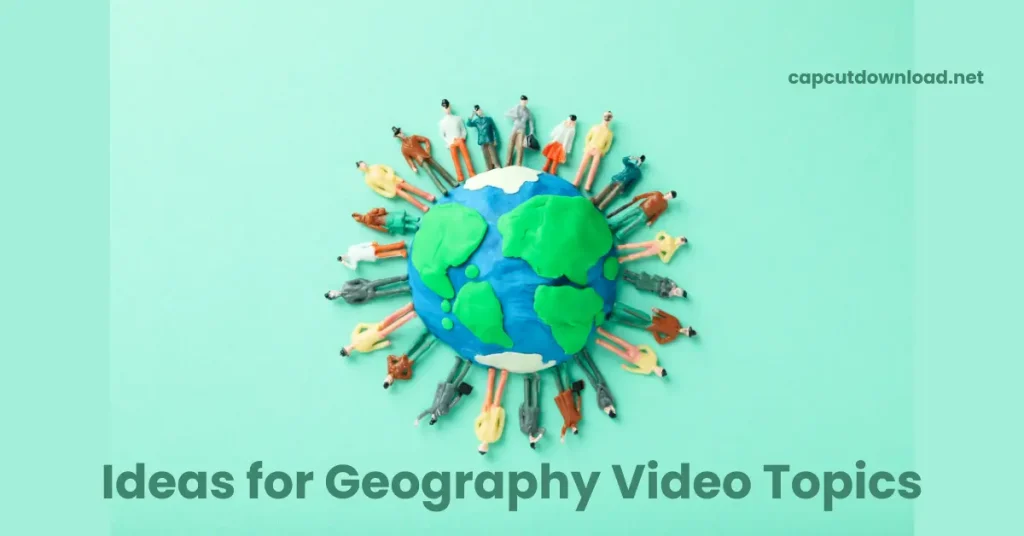
Ideas for Geography Video Topics
Not sure what to make first? Here are a few hits:
- “How Continents Formed Over Millions of Years”
- “What Makes a Desert a Desert?”
- “Explaining the Ring of Fire”
- “How Countries Got Their Borders”
- “Why the Equator Is So Hot”
Each of these can be turned into a 30 to 90-second explainer with visuals and voiceover.
Wrap Up
Creating geography explainer videos with CapCut turns boring facts into exciting visual stories. With a little creativity and the right tools, you can make content that sticks—whether you’re teaching in a classroom or uploading to a global audience.
Read our blog: How to Make Storytelling Videos for Kids in CapCut?
Creating Geography Explainer Videos with CapCut FAQs
1. Can I use CapCut on a PC to make geography videos?
CapCut has a desktop version with more advanced editing features than mobile. Perfect for more detailed geography explainers.
2. How long should a geography explainer video be?
Anywhere between 30 seconds to 2 minutes is ideal. Keep it short and focused for better viewer retention.
3. Can I use CapCut to add quizzes or interactive questions?
Not directly, but you can add text questions at the end of the video and ask viewers to comment or think about them.
4. Where can I get free map visuals?
Try websites like FreeVectorMaps, Pexels, or even screenshots from Google Earth for personal or educational use.
5. Can I subtitle my videos in CapCut?
CapCut even offers auto-subtitle generation to make your videos more accessible.