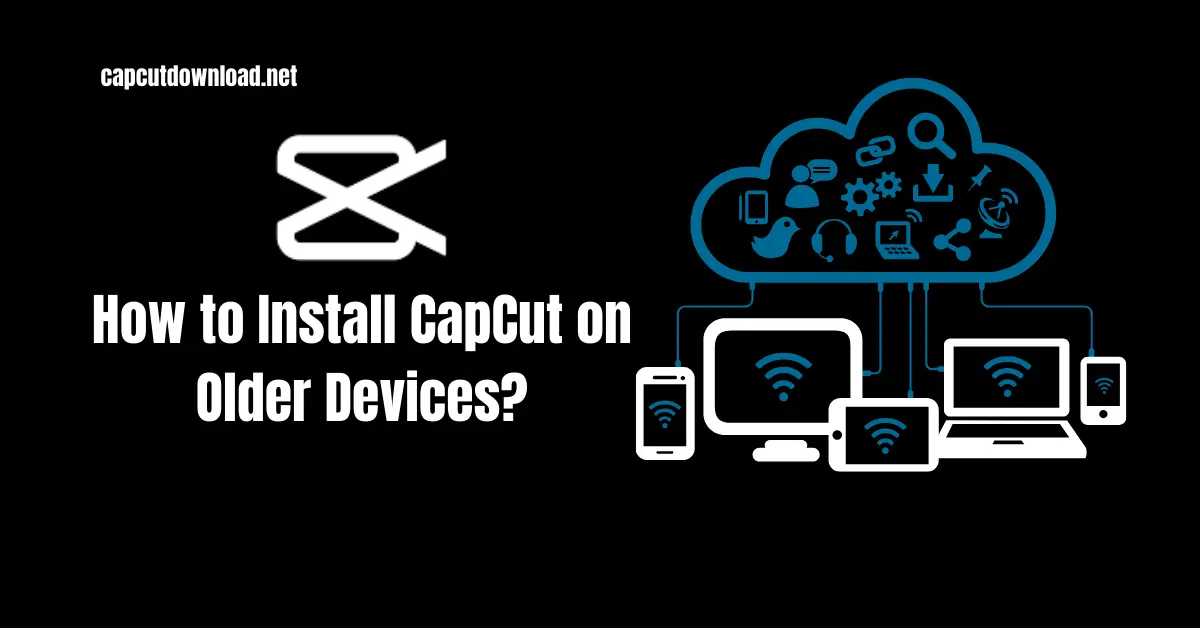How to Install CapCut on Older Devices?
CapCut has become one of the most popular video editing apps. Many users struggle to get CapCut running on outdated smartphones or tablets. If you’re in this situation, don’t worry! There are still ways to make it work. In this guide, we’ll walk you through different methods to install CapCut on older devices and optimize your phone for a smoother editing experience. Following these steps, you can enjoy CapCut’s features without needing a high-end device. Exploring creative tools and resources like unlocked safe CapCut mod APK files could further support innovative video editing and storytelling projects.
Why Older Devices Struggle with CapCut?
Software Compatibility Issues
Older devices often face compatibility issues because CapCut regularly updates its features. As the app evolves, newer versions may not support outdated operating systems. If your device is running an old version of Android or iOS, you may have trouble installing or launching the app.
Hardware Limitations
Video editing requires a lot of processing power. Devices with lower RAM and weaker processors may experience lag, crashes, or slow rendering times. Limited storage can also be problematic, as CapCut requires enough space for both the app and edited video files.
Checking Device Specifications Before Installation
Minimum System Requirements
Before installing CapCut, check whether your device meets the minimum system requirements. For Android, you’ll need at least version 5.0 or higher. For iOS users, the app runs best on version 11.0 or newer. Devices with at least 2GB of RAM are recommended, although 4GB ensures better performance. Freeing up at least 500MB of storage space will make installation smoother.
How to Check Your Device’s Software Version
To check your device’s software version, go to the settings menu. On Android, navigate to ‘Settings > About Phone > Software Information.’ On iOS, go to ‘Settings > General > About.’ If your device is running an outdated version, you may need to look for compatible older versions of CapCut.
Ways to Install CapCut on Older Devices
Downloading an Older Version
One of the easiest ways to install CapCut on an older phone is by downloading an older app version. Websites like APKMirror or Uptodown provide previous versions that might work better on outdated hardware. After downloading the APK file, enable installation from unknown sources in your settings and install it manually.
Using a Lightweight or Modded Version
Some developers modify apps by removing unnecessary features, making them run more smoothly on low-end devices. To avoid security risks, download these versions from trusted sources.
Using Third-Party App Stores
Platforms like APKPure and Aptoide often have different versions available. However, always verify that these sources are safe before downloading any files.
Optimizing Your Device for Better Performance
Clearing Storage Space
Delete unused apps, old media files, and unnecessary downloads. Moving video files to an SD card or cloud storage can free up valuable internal space.
Reducing Background Processes
Close unneeded apps and turn off background applications that consume RAM. It will free up memory for editing tasks.
Updating Device Firmware
Even if your phone doesn’t support a complete OS upgrade, installing the latest security updates and driver patches can improve system stability and app performance.

Running CapCut Smoothly on Limited Hardware
Adjusting CapCut Settings
Lowering the video resolution and frame rate will reduce the strain on your device. Turning off unnecessary animations and effects can also improve performance.
Managing Storage Efficiently
Storing large video files on an external SD card can prevent your internal storage from becoming overwhelmed. It ensures smoother editing without frequent crashes or lag.
Preventing Overheating
Take breaks between editing sessions to avoid overheating. Restarting your phone before using CapCut can also help clear RAM and optimize performance.
Alternative Video Editing Apps for Older Devices
InShot
An excellent option for basic editing with a user-friendly interface and essential features.
VN Video Editor
Provides many advanced tools without being too demanding on hardware.
Kinemaster Lite
A lightweight version of Kinemaster that works well on older devices.
Final Thoughts
Getting CapCut on older devices may require a few workarounds, but it’s possible. Whether you install an older version, optimize your phone’s performance, or use an alternative app, you can still create amazing videos without needing a high-end device.
Experiment with different installation methods and settings to find the best solution for your phone. You can enjoy smooth video editing even on outdated hardware with proper adjustments.
Read the blog: How to Create Viral Video Memes Using CapCut?
How to Install CapCut on Older Devices? FAQs
1. How can I install CapCut on an unsupported Android version?
Downloading an older APK version from trusted sites can help. You may need to enable “Install from unknown sources” in settings.
2. Is it safe to use an APK file for CapCut?
It’s generally safe to download from a reputable source like APKMirror. However, avoid pirated or modded versions from unknown sites.
3. What are the best CapCut alternatives for old devices?
Apps like InShot, VN Video Editor, and Kinemaster Lite offer similar features with lower system requirements.
4. Can I edit HD videos on a low-end phone?
Yes, but reducing video resolution and frame rate will improve performance. Using an SD card for storage also helps.
5. How do I fix CapCut crashes on an outdated phone?
Clearing cache, closing background apps, and using an older version of CapCut can reduce crashes.